MODS Network
Registered Users: 130,362 Users Online: 76
"Valve got its start through the support and community mindedness of id [Software]. So if it hadn't been for [them]"..."Valve wouldn't have gotten its start. - Newell" *
Latest News:
Login 

Members Online»
0 Active | 76 Guests
Online:
|
LATEST FORUM THREADS»
by StrYdeR
Posts: 3 / 155 The Future of MODSonline
In The News by KAZAM3766
Posts: 1 / 504 CoD: Battle Royale
CoD+UO Map + Mod Releases by morgawr
Posts: 1 / 2579 Damaged .pk3's
CoD Mapping by lazygit
Posts: 1 / 3095 heli to attack ai
CoD4 SP Mapping by DrBiggzz
Posts: 11 / 991 New Cod UO Rifle Mod.
CoD Mapping |
Polls»
|
-- see more --
oldmanfunk shows you how to skin for Call of Duty
So, you’ve decided to skin a new character for Call of Duty. First thing you’ll need is an idea; do you know what you want him to look like? If so, then continue onto the next section. If not, then read on for some useful tips on getting ideas together for your new character skin.
The Internet has thousands of different sites with thousands of different ideas for new skins. But before you start, decide on what setting you want your new character to fall under. Is he going to be from World War 2? Or maybe the future? The choice is yours. For the purpose of this tutorial, I’ve decided to choose the World War 2 setting. Now that you have your theme, you need to decide on which character to skin. I have chosen
Capt. Foley from the final USA mission. Finally, you must decide on what you want your new character to look like. An excellent resource for ideas is the book section of www.amazon.comJust search for anything along the lines of ‘world war 2 uniforms’ and you’ll get a massive list of books full of pictures to use. I’ve chosen this picture to use:

I’m going to skin the American soldier on the top-left.
1.3 Utilities required
Now that you’ve chosen your skin, you’ll need to get the proper software to actually ‘skin’ the skin. You’ll need 3 pieces of software to make a successful skin:
1.Winzip (Trial version can downloaded from www.winzip.com.)
2.Photoshop or Paintshop Pro (Trial versions of these can be found all over the internet.)
3.Wordpad (You’ll probably have this already.)
For this tutorial is will be using Photoshop v6.
1.4 Preparing the skin
Now that you’ve got an idea and the proper software, you’ll need to prepare the skin. Open up your Call of Duty ‘main’ folder (Usually ‘C:Program FilesCall of DutyMain’) and find ‘pak3.pk3’, double click on it. It should give you the open to open it with a list of programs, choose Winzip. Now, extract ‘pak3.pk3’ to your desired destination and do the exact same for ‘pak4.pk3’. You’ve just extracted all the skin files for Call of Duty.
Now you have to find the skin files that your going to use, so go to the folder where you extracted paks 3 and 4 to and open it up. Inside there should be a folder called ‘skins’ inside this there is all the skins files. Select the skin files you are going to use; in this case it will be:
body@airofficer_winter_boot.dds
body@airofficer_winter_crotch.dds
body@airofficer_winter_lowarm.dds
body@airofficer_winter_lowleg.dds
body@airofficer_winter_torso.dds
body@airofficer_winter_uparm.dds
body@airofficer_winter_upleg.dds
Once you have selected all these files, copy them. Now create a new folder (doesn’t matter where) and call it what ever you want (NOTE: it must have user- and the front since the game reads the data files backwards, so it will only work this way). Once you have your folder, open it up and create a new folder inside called ‘skins’ and inside here paste all the skin files you have selected. Your skin is now ready to edit.
1.5 Editing the skin
Open up your graphics program and then open up your skin files, it will also be helpful to have your reference picture close by. Study your reference picture and decide where to start. I’ve decided to get the easy part done first – the legs, due to the fact that the all the legs need are a simple color change. Select body@airofficer_winter_lowleg.dds and then go to ‘Image – adjust - Hue/Saturation’. Now, just play about with the bars until you have the legs the color you want (NOTE: write down the values, since you’ll need them for the next leg file). Now select body@airofficer_winter_upleg.dds and do the same thing. Save these files and close them, they will not need to be edited anymore.
Moving on to the body, study your reference picture again. Before you get the colors right, add all the detail (Its easier to do all the colors at once). I’m going to add the belt and straps first. There are 2 ways to do this, first off you can create your own or (If you are new to skinning) you can copy them off one of the game’s other skin files. This tutorial will cover the latter of the methods. Go back to your original ‘skins’ folder and find body@air_chest.dds, then open it. Now copy the straps over to body@airofficer_winter_torso.dds using the ‘Lasso’ tool. By this time you should have something looking like this:
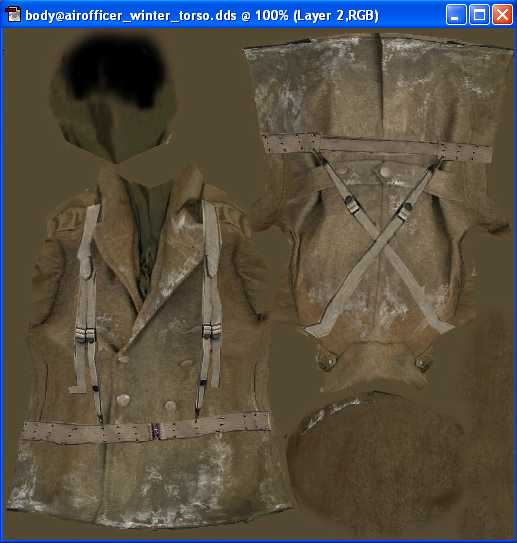
You can leave it like this if you want, as the color change isn’t essential. If you do want to change the color, just follow the same steps as used on the legs. Your skin is now pretty much finished.
1.6 Finishing off
Now you are ready to try your skin ingame. Go back to your user-*name* folder and open it up, right-click on the ‘skins’ folder and select ‘Winzip – Add to Zip file…’ There should now be a box with the directory of your file inside. Get it to look something like this:
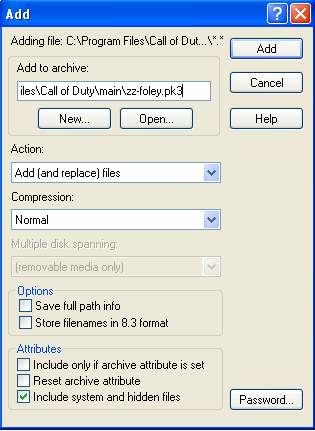
And then click ‘Add’. This will now pack your skin into a ‘.pk3’ file and put it in your Call of Duty ‘main’ folder. Now all you have to do is play Call of Duty, go to the correct level and test your skin. If everything has worked and looks great the continue to the next step, if not then look back over your work and make sure everything is correct. The biggest mistake people make is forgetting to include the ‘skins’ folder inside their own folder.
1.7 Presentation, presentation, presentation
Possibly the most important part of skinning is the presentation. You want the preview of the skin on your chosen website to look good so that people with want to download it. Here are a few simple hints into presenting a skin in the best way:
- Make sure your picture is from the game, never use plain colors as backgrounds.
- Include text stating your and the skins name.
- Try to think of original ways to present the skin, maybe make it a poster stuck to a brick wall. This original angle makes people more interested and the will also admire you graphical skills.
Follow these steps and your first skin will look like you’ve been doing it for years!
1.8 Problems with multiplayer skins
One of the main disadvantages with Call of Duty is the fact that most major servers (Hosted by places like www.jolt.co.uk or www.gamespy.com) don’t allow you to join if you have any mods or skins in your main folder. So when creating a skin, keep in mind that not many people will bother using it unless they have their own server. This makes it a good idea to submit it to clan sites, since they generally allow custom mods to personalize their server.
1.9 Using skins in single-player, without the worry of pure servers
This is a useful little tip that I worked out, if you want to use your skins in single player and not have to worry about removing them from your ‘main’ folder if you want to go online with Call of Duty. Go to your Call of Duty folder (The one with ‘main’ inside) and create a new folder here (For this tutorial I will call it ‘skins’). Now place any and all skins/mods you want to use with single player in this folder. Now go to your Call of Duty single player shortcut (Usually ‘CODSP.exe’) and right-click on it. Select ‘properties’ from the drop down menu, and add ‘+set fs_game skins’ to the command line. You’ll now have something like this:
"C:Program FilesCall of DutyCoDSP.exe" +set fs_game skins
This lets you play single-player and multiplayer in peace. Your skins/mods will only work with single player, but pure multiplayer servers will not detect them.
1.10 Final notes
I’d like to than Infinity Ward for creating such a fantastic game. And, to all you new skinners out there, I offer this advice: PRACTICE! Practice is the only way that you will get better at skinning. I’ve been skinning for about 2 years now and have only just begun to get good, so keep in there and always try to push yourself.
Oldmanfunk
Funk_fm@hotmail.com
oldmfunk@hotmail.com
Tutorial by oldmanfunk
Latest Syndicated News»
Comments: 5
Codutility.com up and runn...
Nice, and there still using the logo and template for the screenshots, which... Comments: 5
Codutility.com up and runn...
dundy writes...Quote:Call of Duty modding and mapping is barly alive only a ... Comments: 5
Codutility.com up and runn...
Mystic writes...Quote:It seems to me the like the site is completely dead?
... Comments: 5
Codutility.com up and runn...
It seems to me the like the site is completely dead? Comments: 5
Codutility.com up and runn...
Yeeaahhhh.........
|
Latest Downloads»
OHMY Don Quixote
Call of Duty 2: Maps: Multiplayer (5.76Mb) OHMY Neuburg
Call of Duty 2: Maps: Multiplayer (6.84Mb) OHMY Tebessa
Call of Duty 2: Maps: Multiplayer (7.36Mb) OHMY POW Camp
Call of Duty 2: Maps: Multiplayer (2.15Mb) OHMY Valley
Call of Duty 2: Maps: Multiplayer (5.7Mb) |
Partners & Friends»
|
Site Links and Information
|
Partners
|
Friends
|
Copyright © MODSonline LLC
Tresware Content Management System © 2011
Website Designed by LKFX and Developed by Tresware


